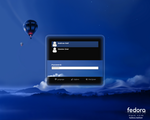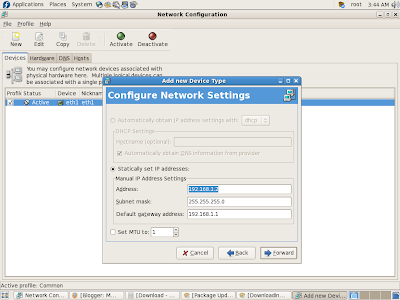Well most of the linux experts may find me fool posting this here.
but to tell u the truth i faced problem becoz i didnt know how to login as root. In most of the linux forums they say login as root and i wondered how to do it.
So for all of those like me here's it.
Login as Root from terminal
- Go to the terminal and type "Su" there
- now it will ask for password.
- type the password and beware the masking char of password is space so you wouldnt see anything while u type the password.
- just type it and press enter
- there you go. you are login as root